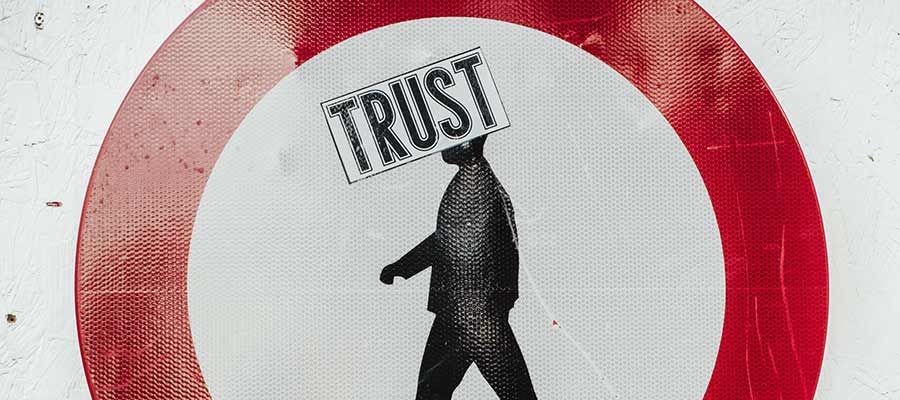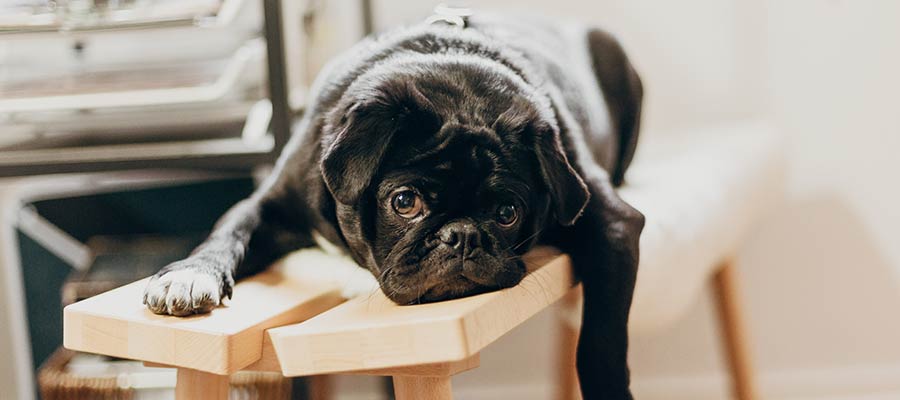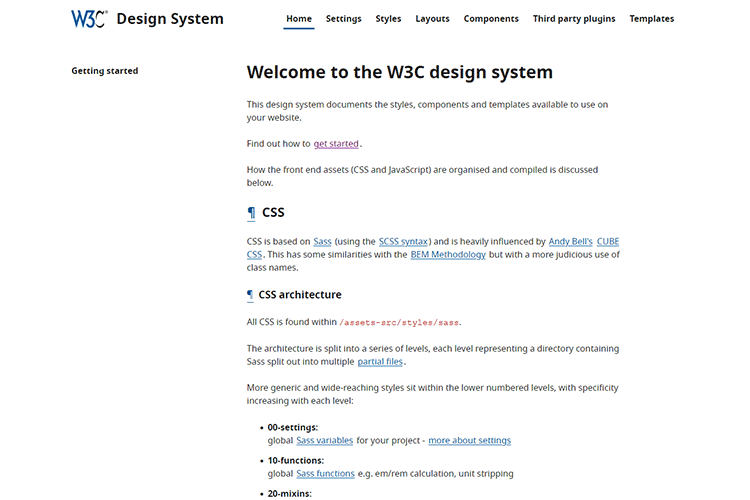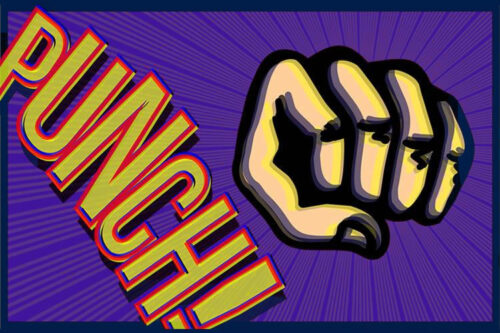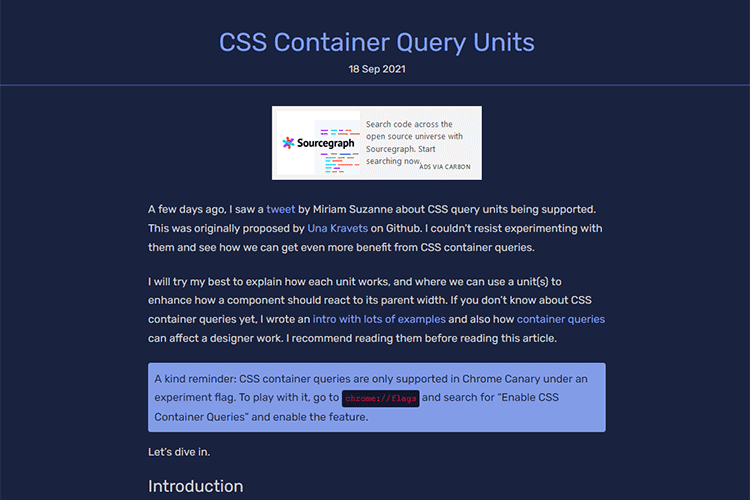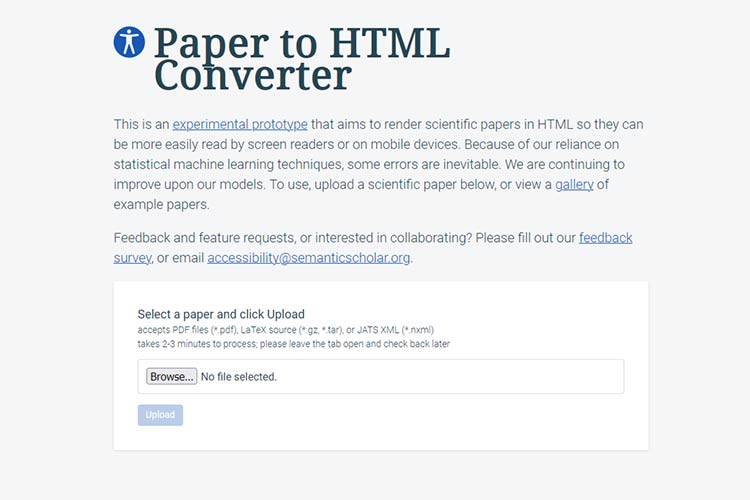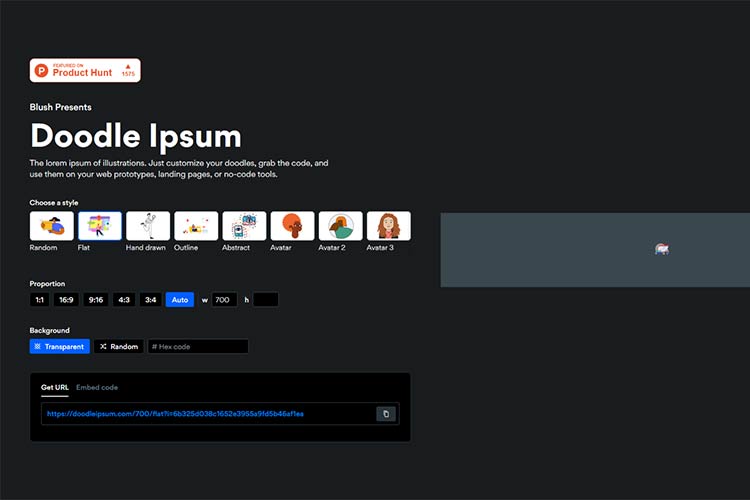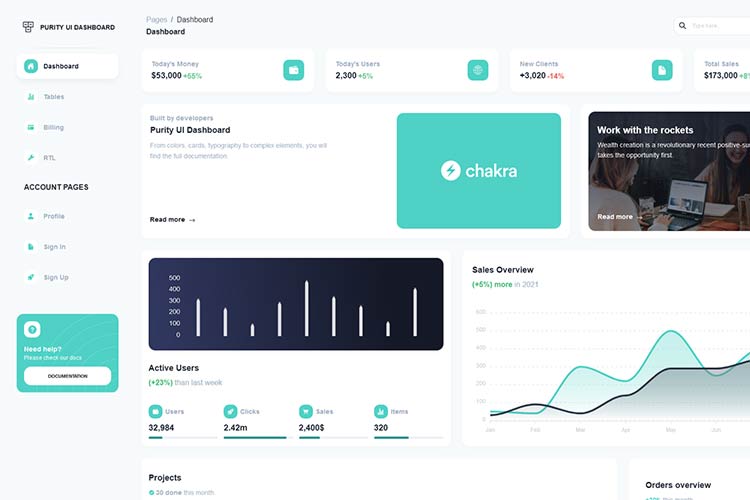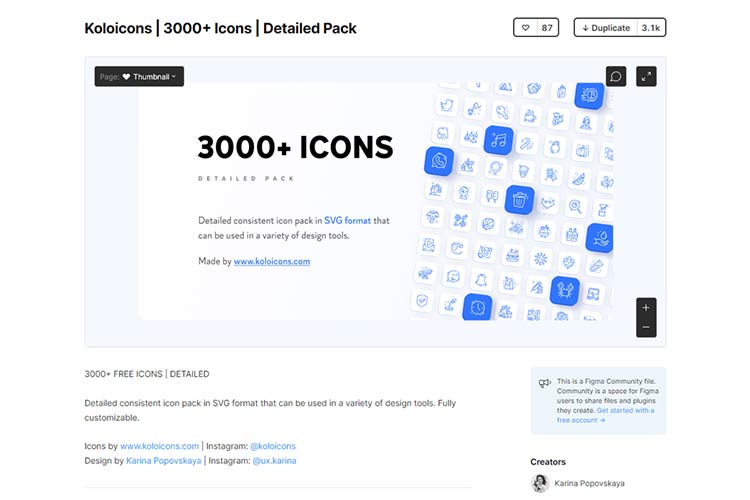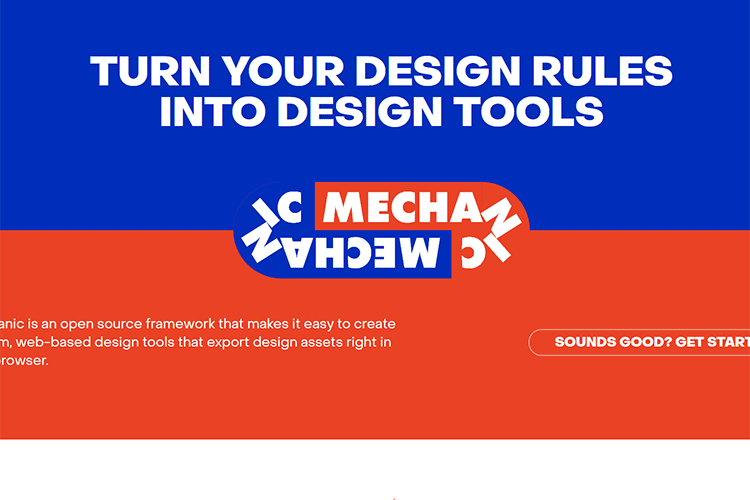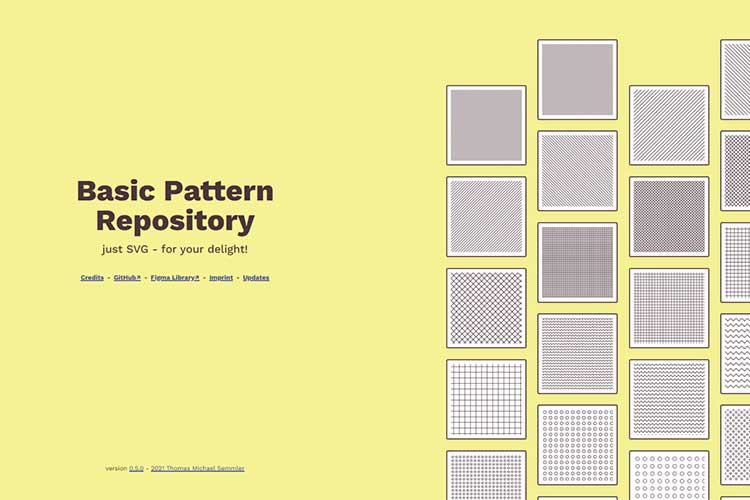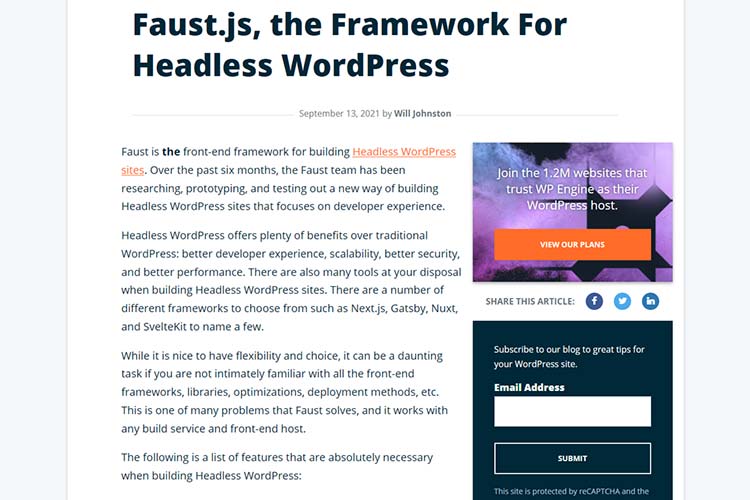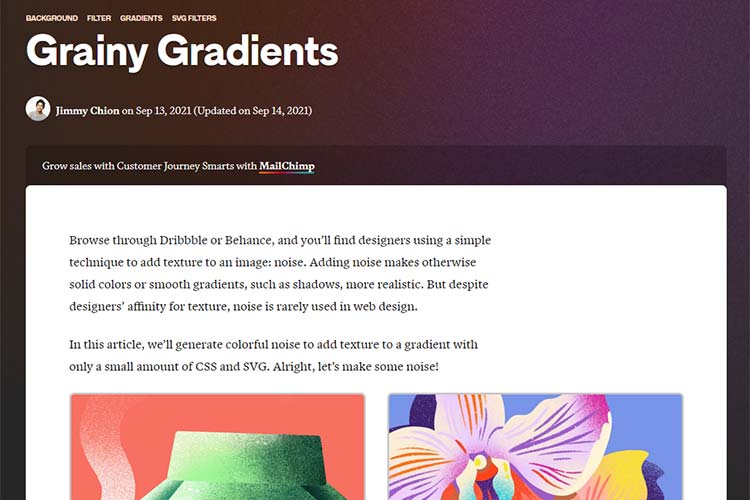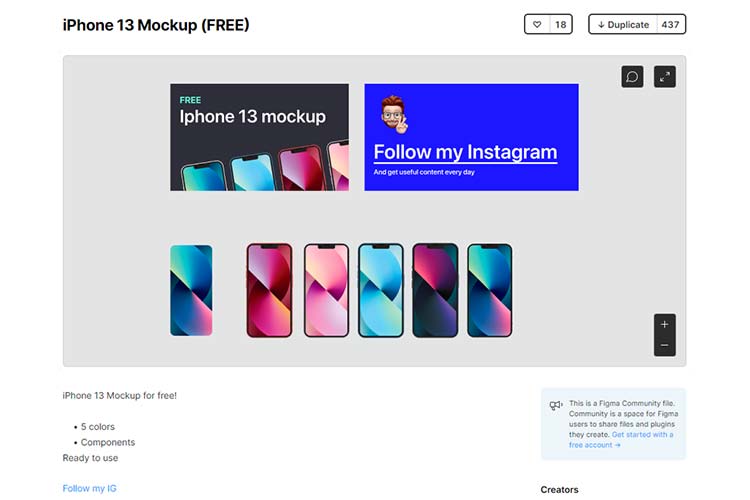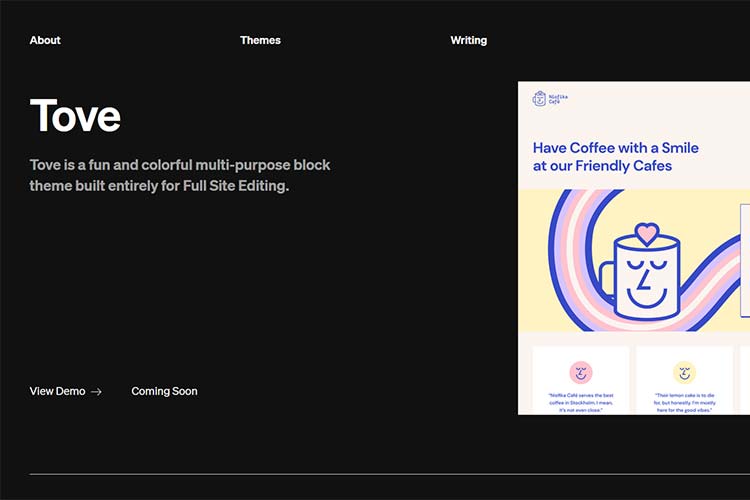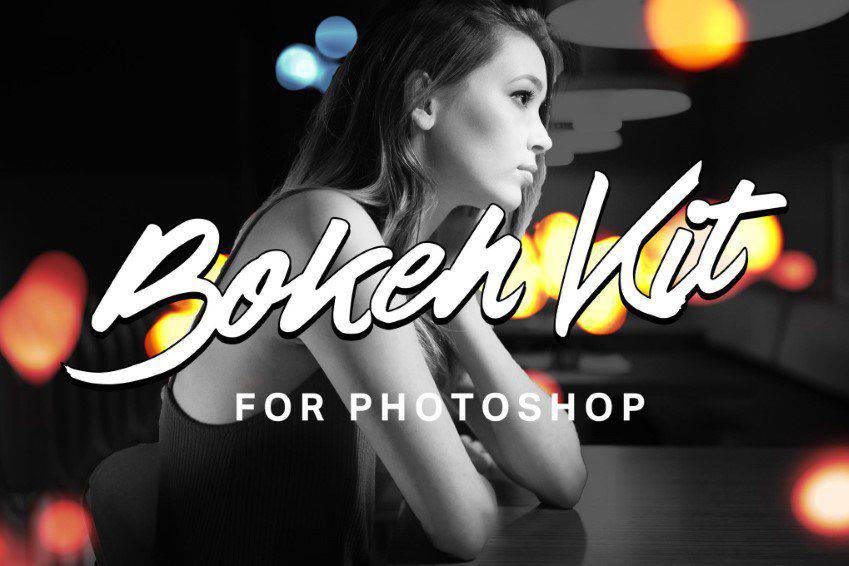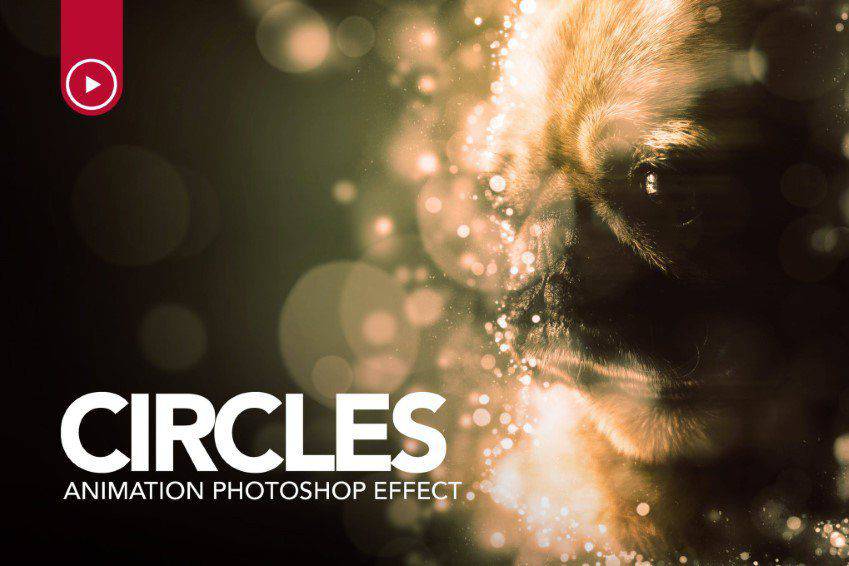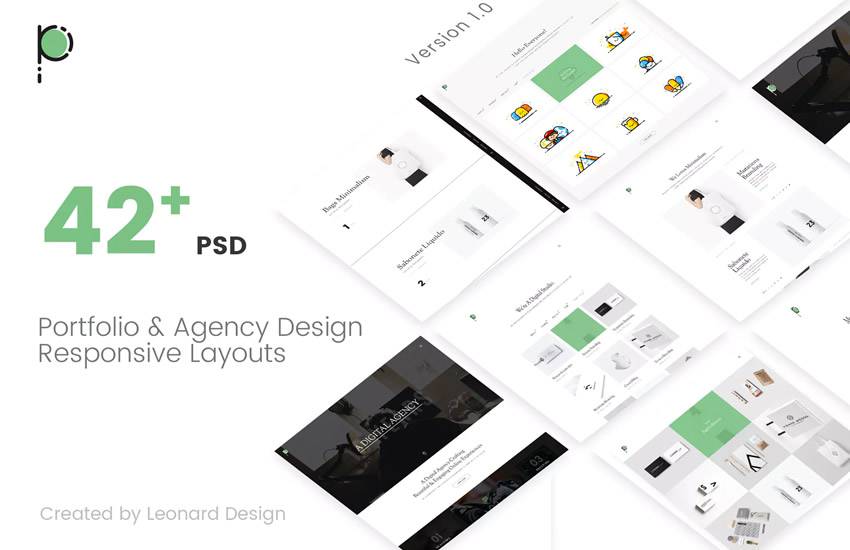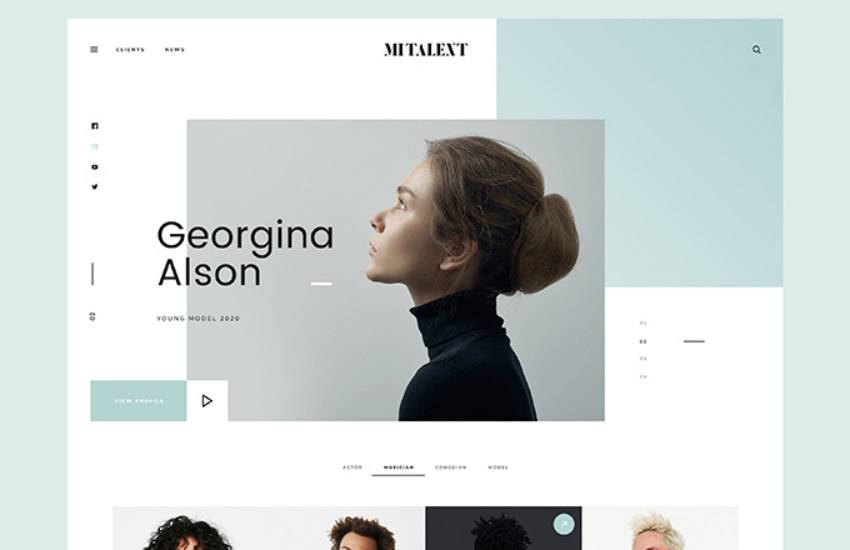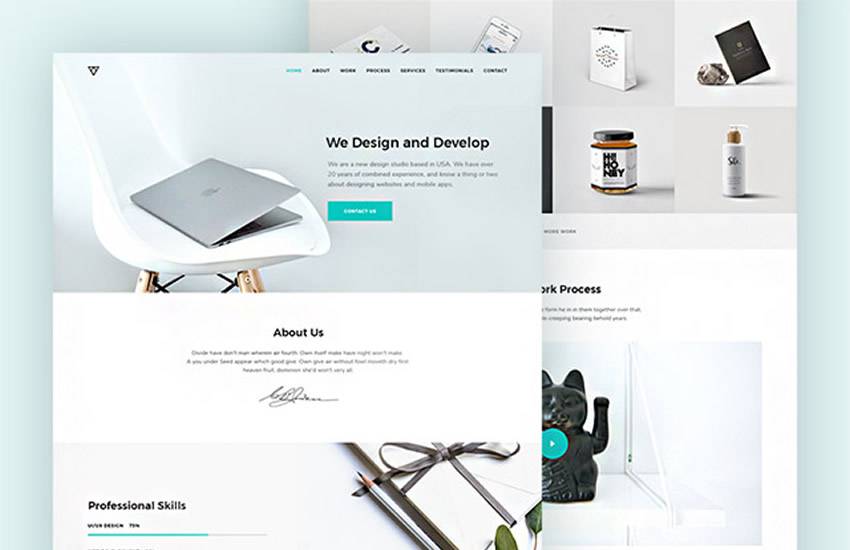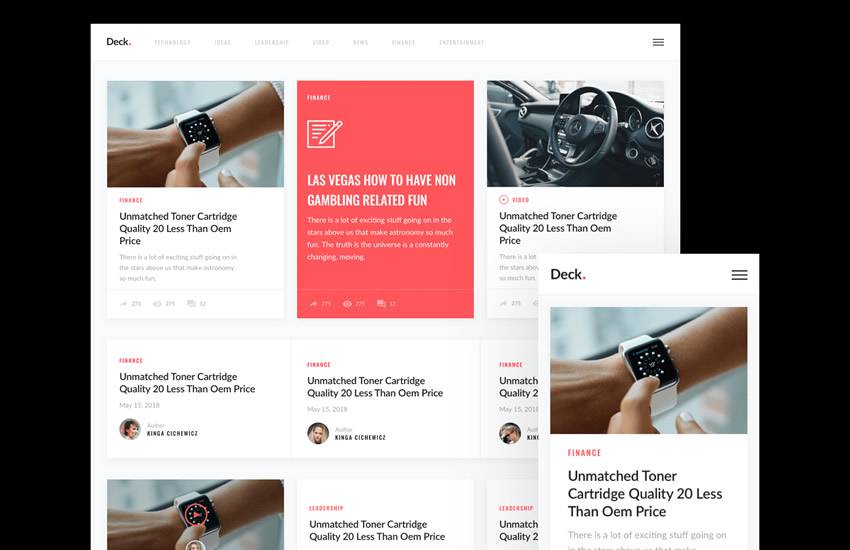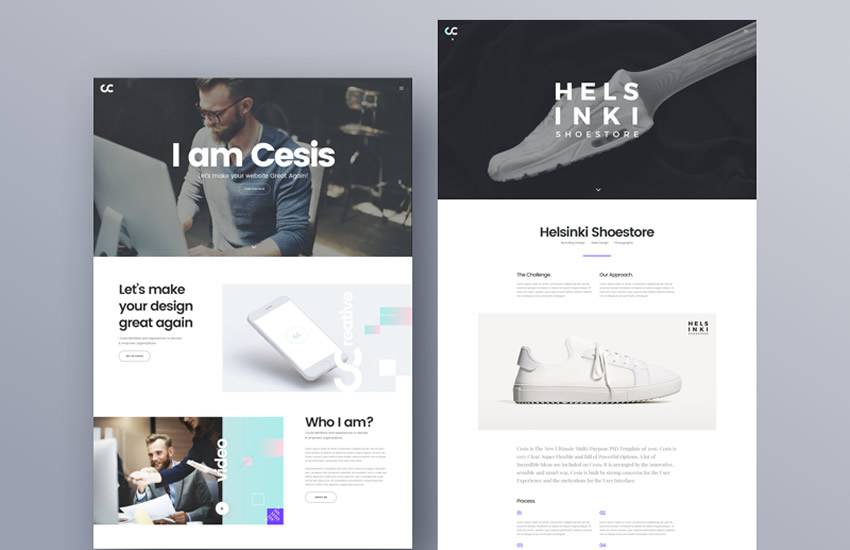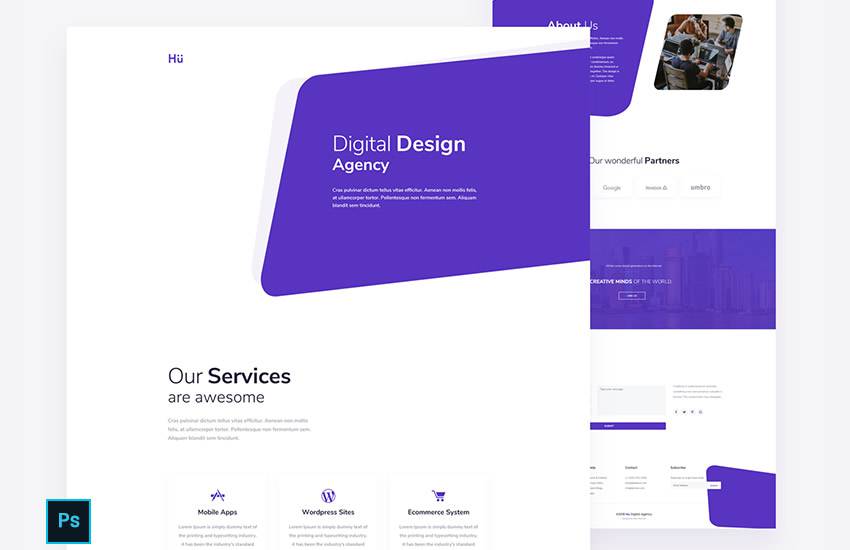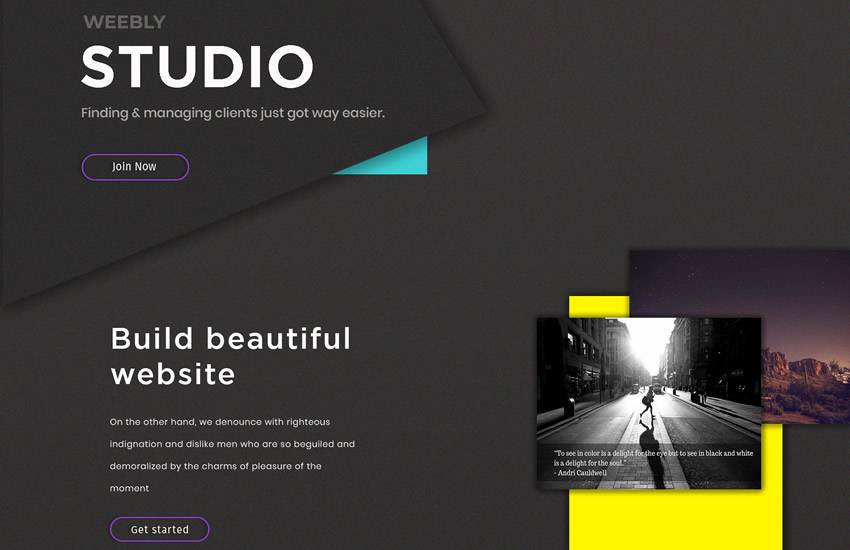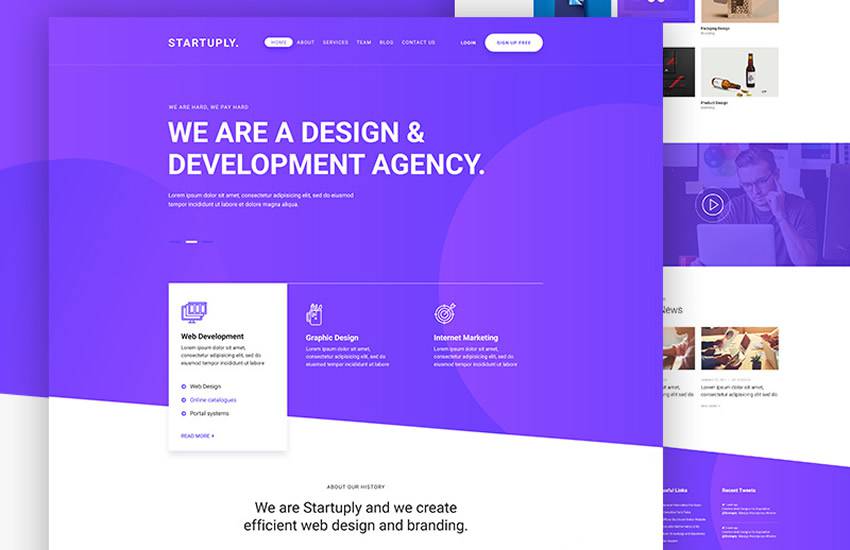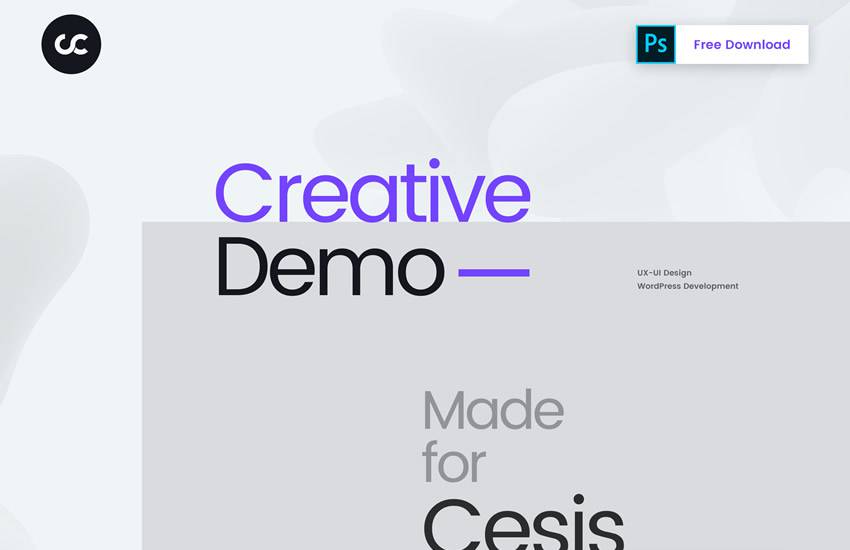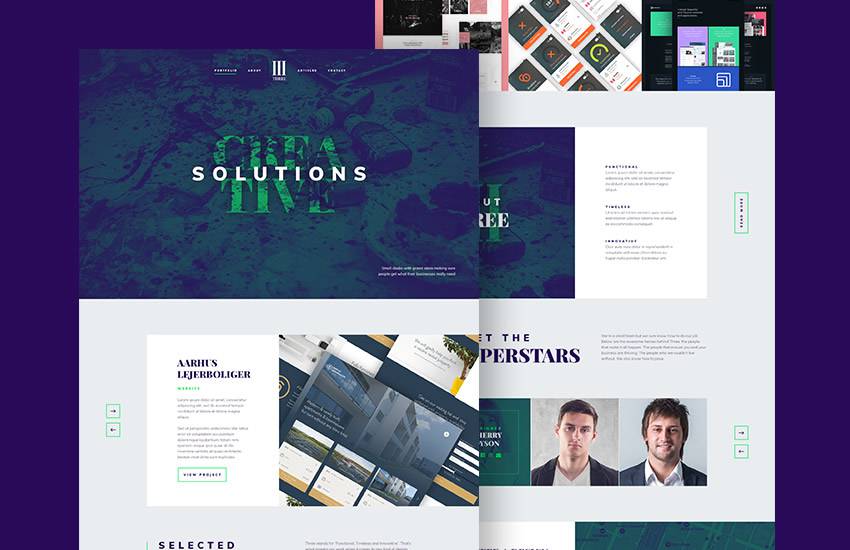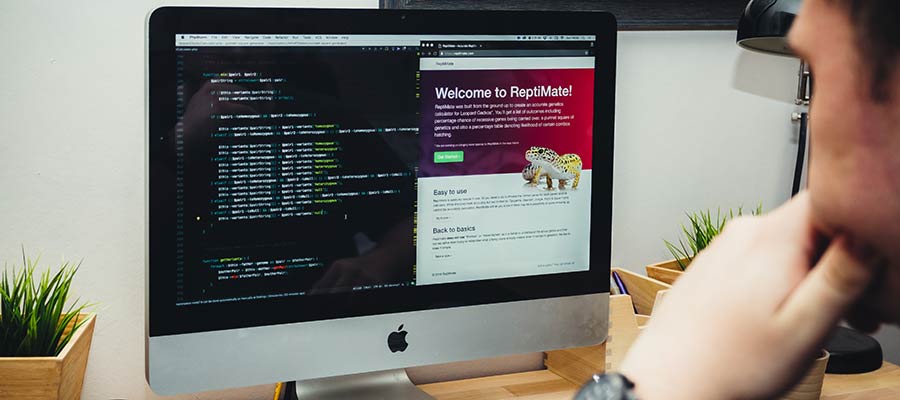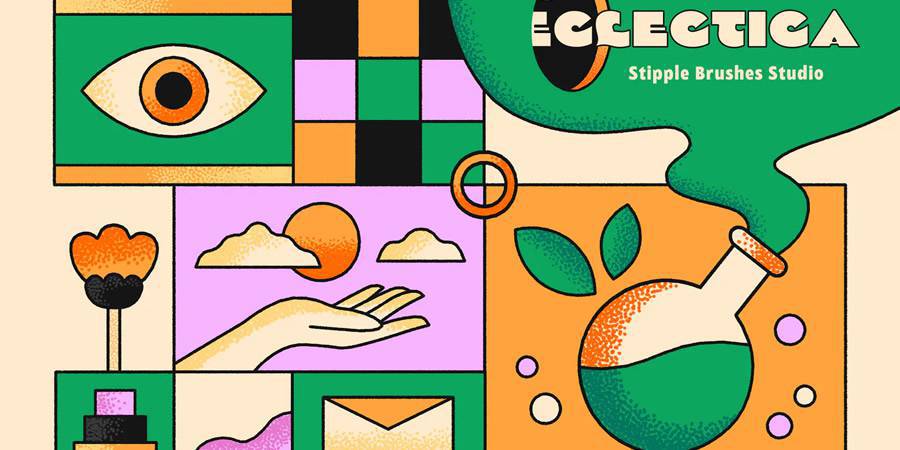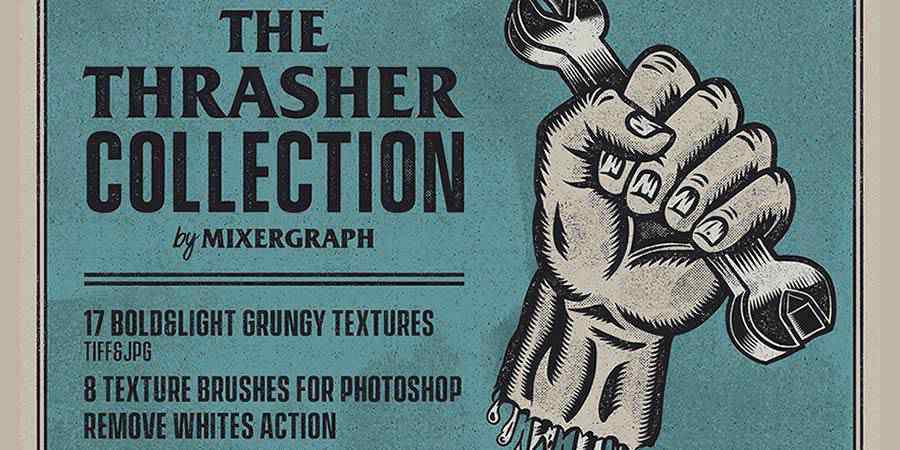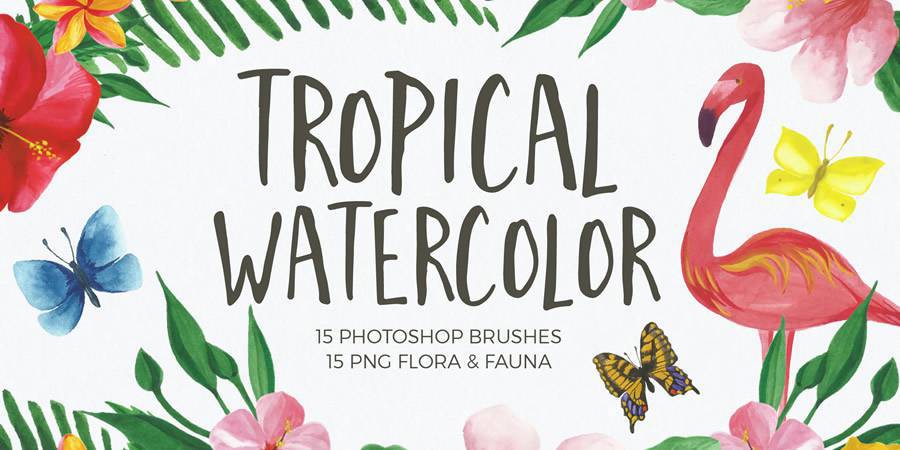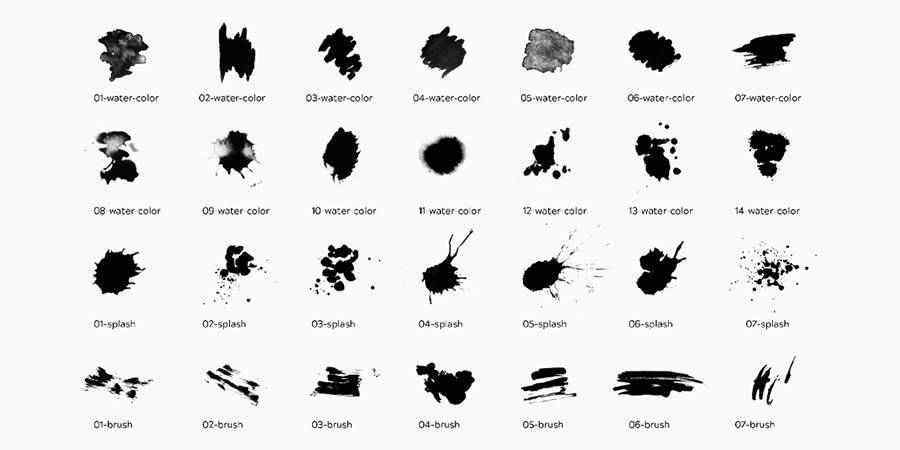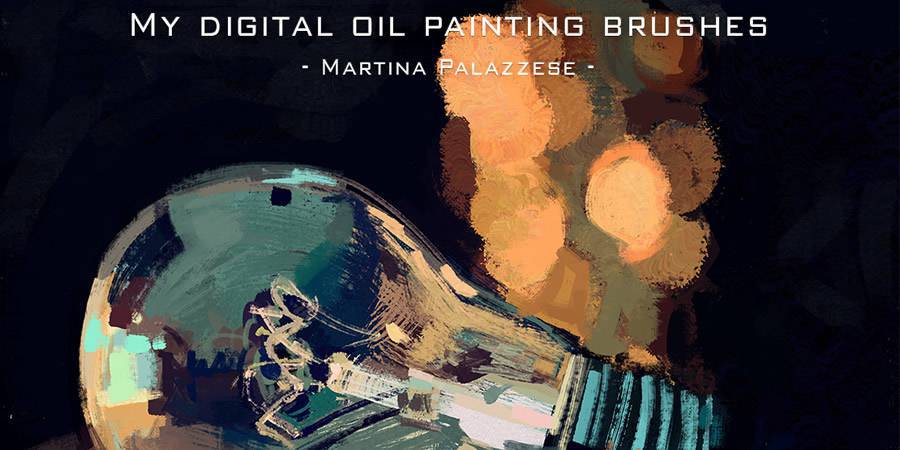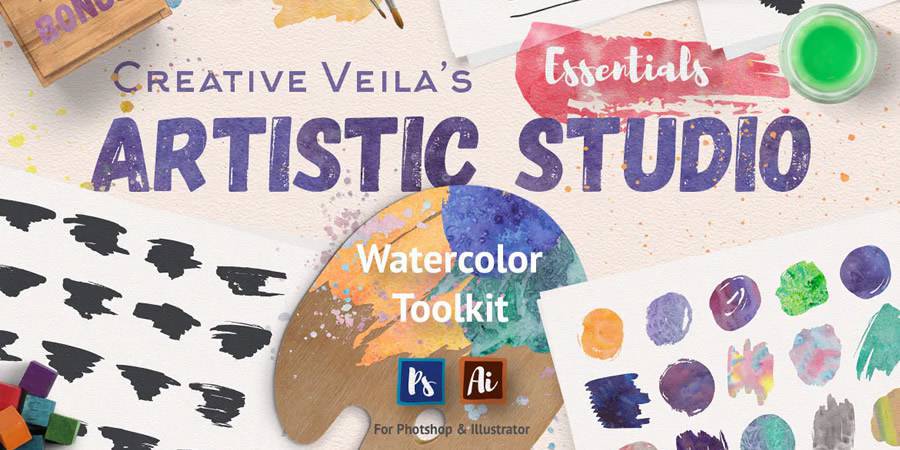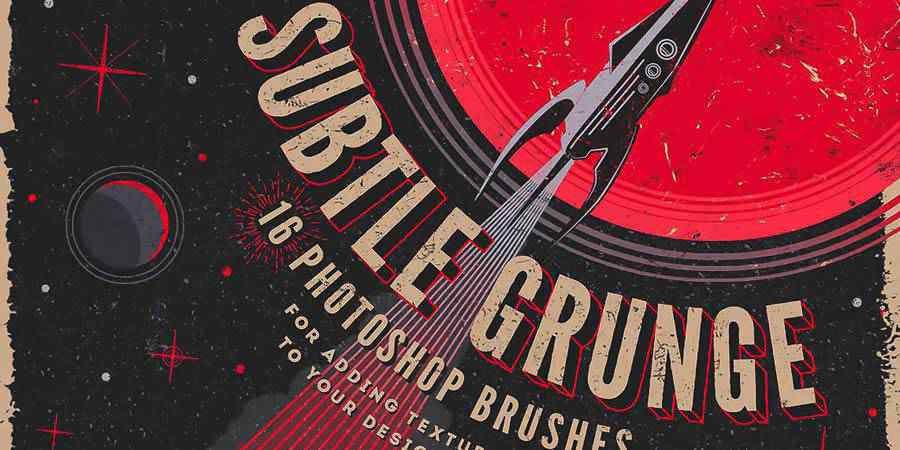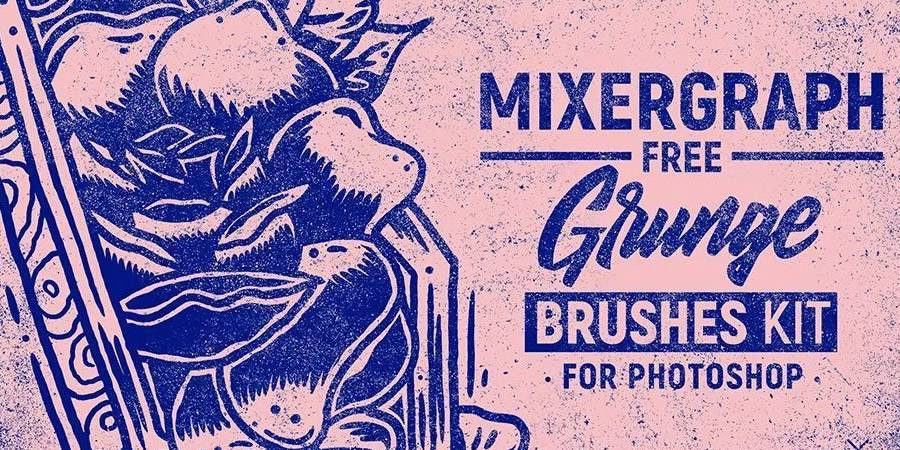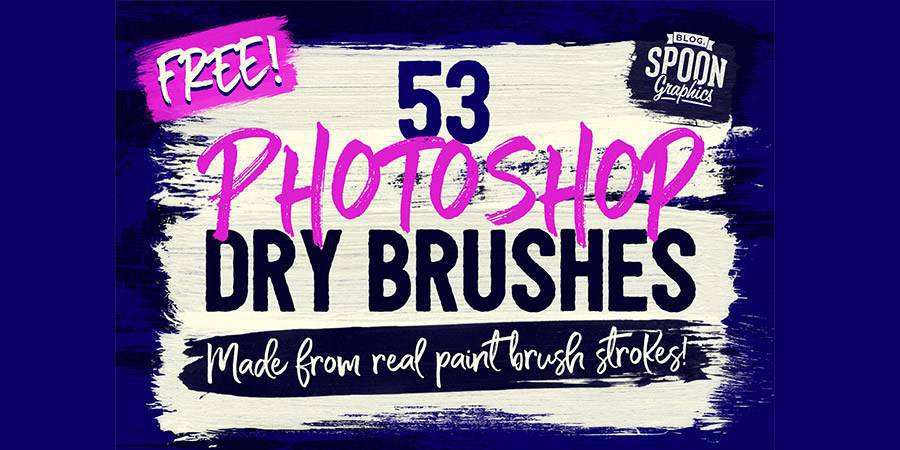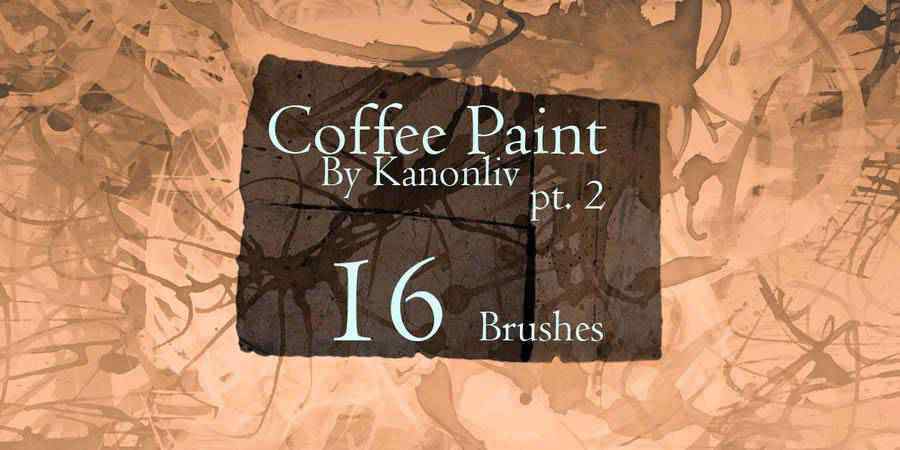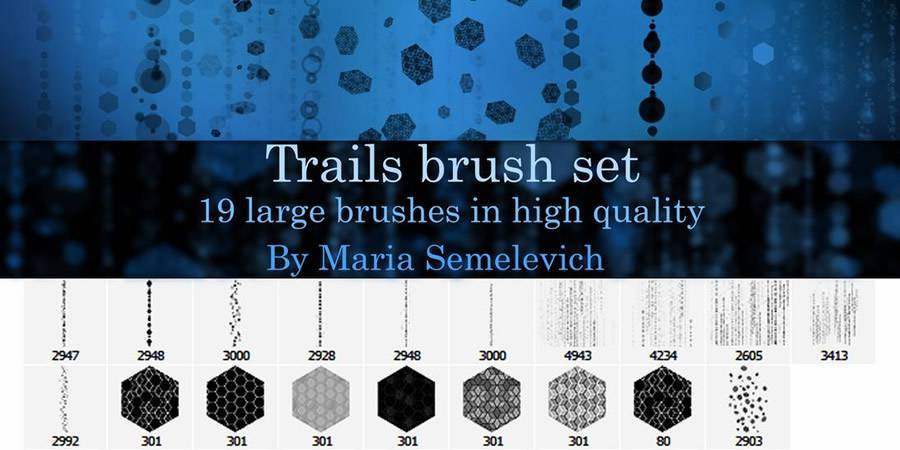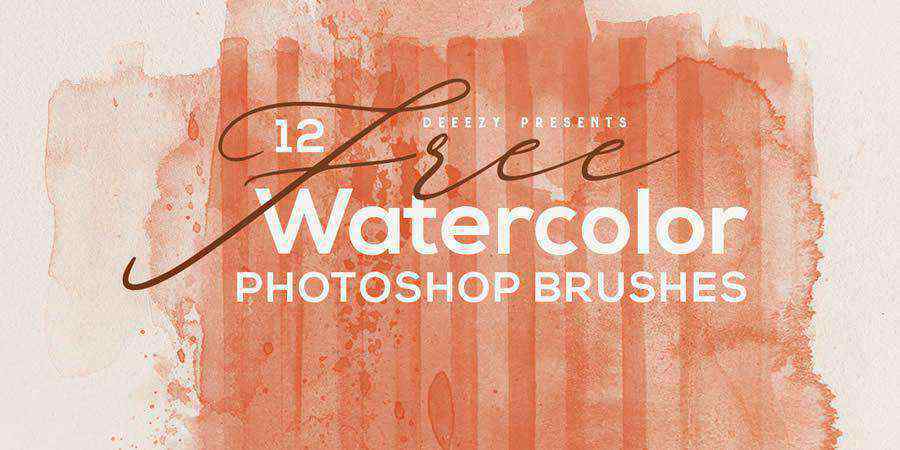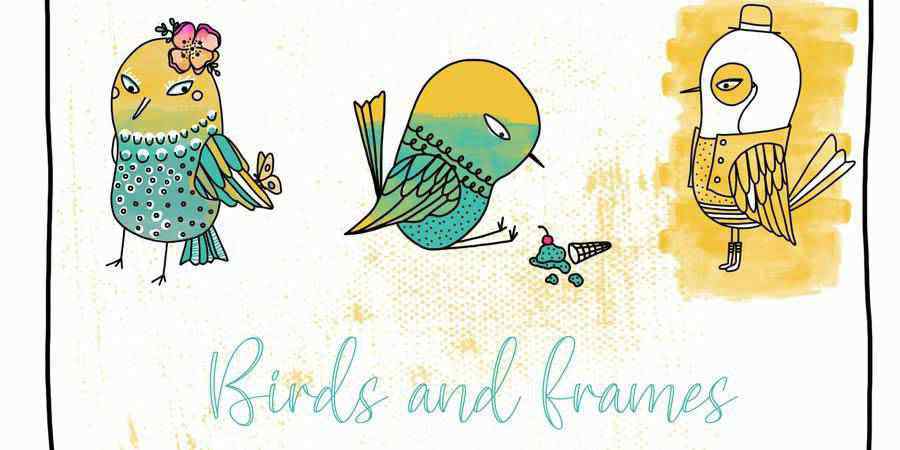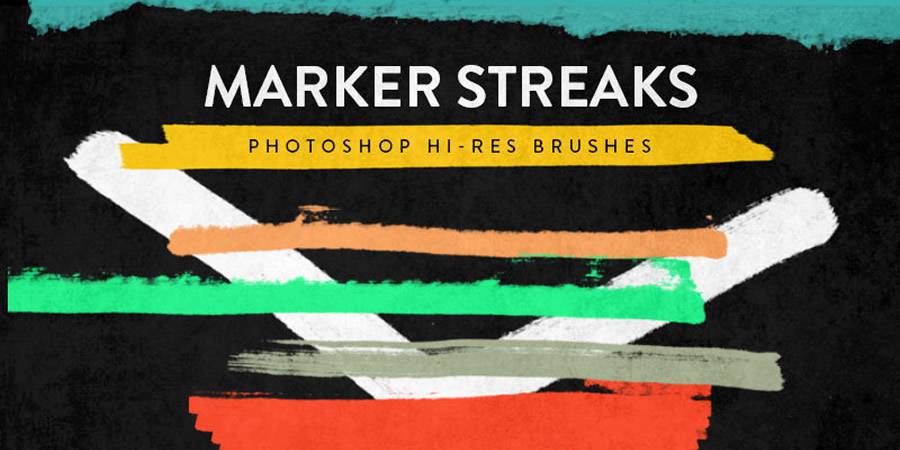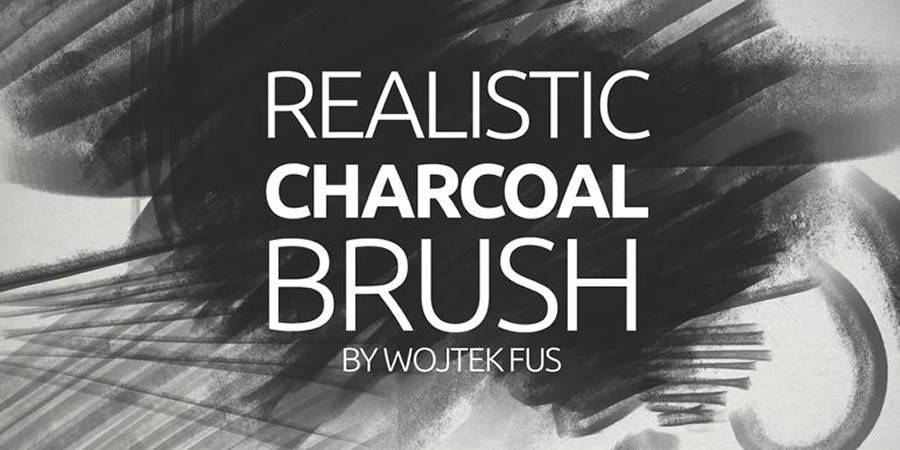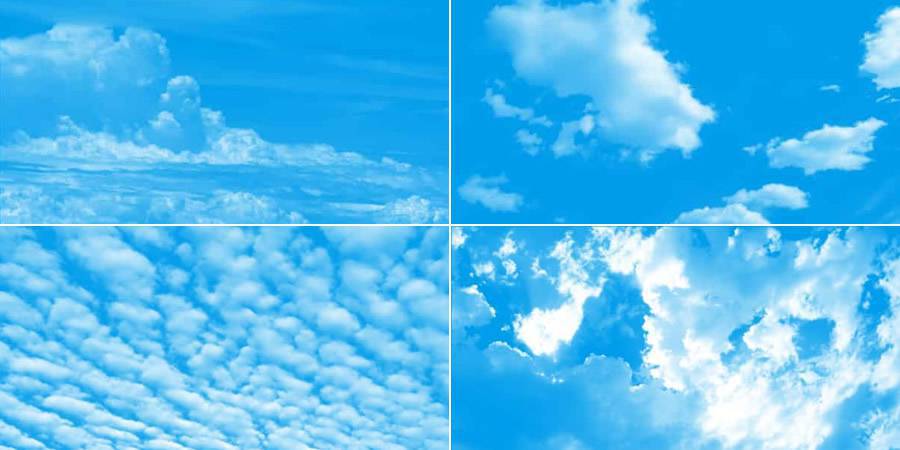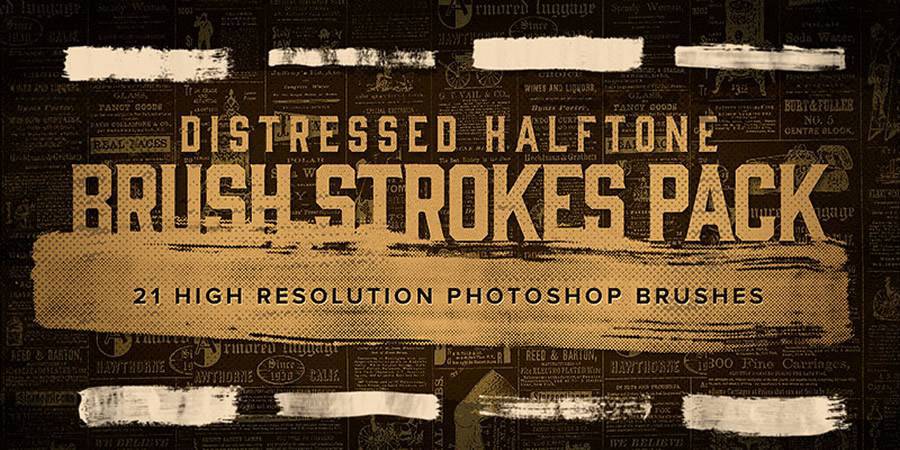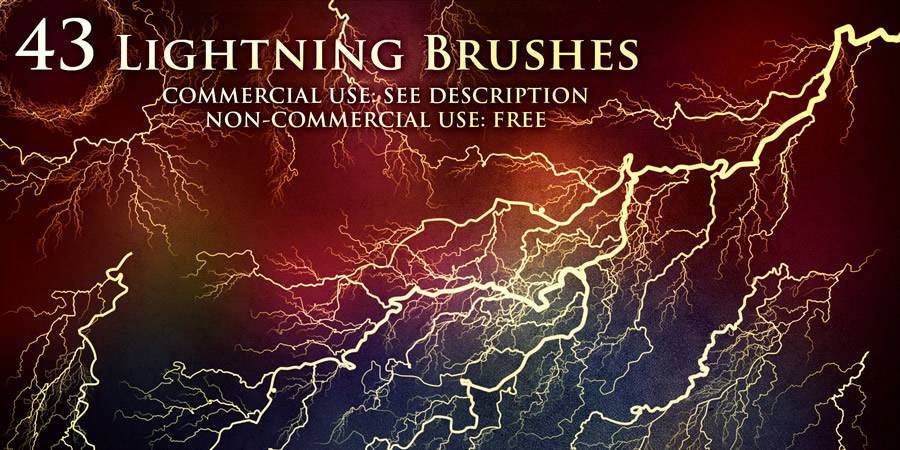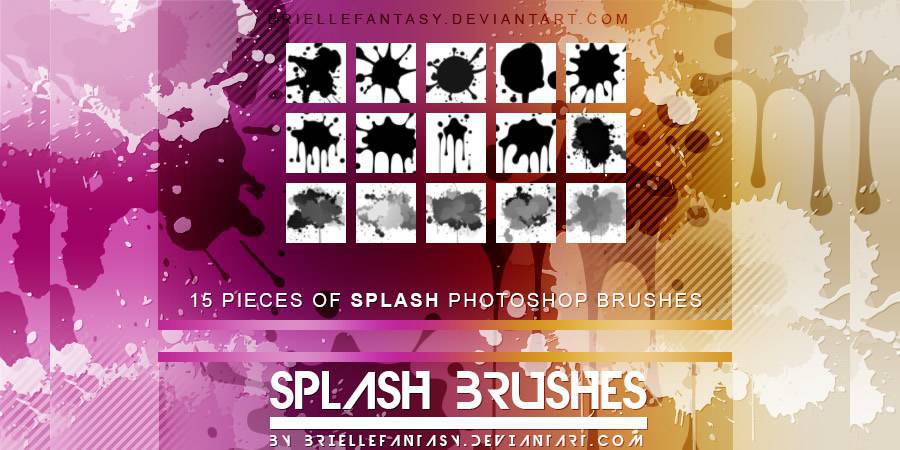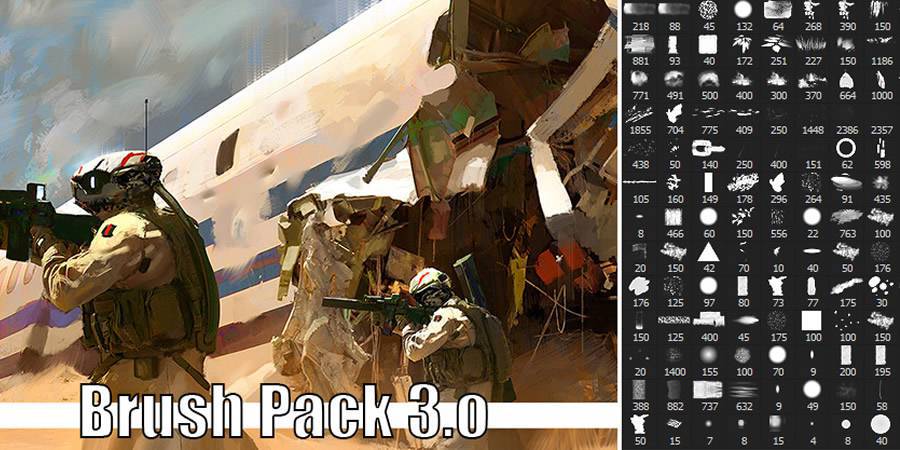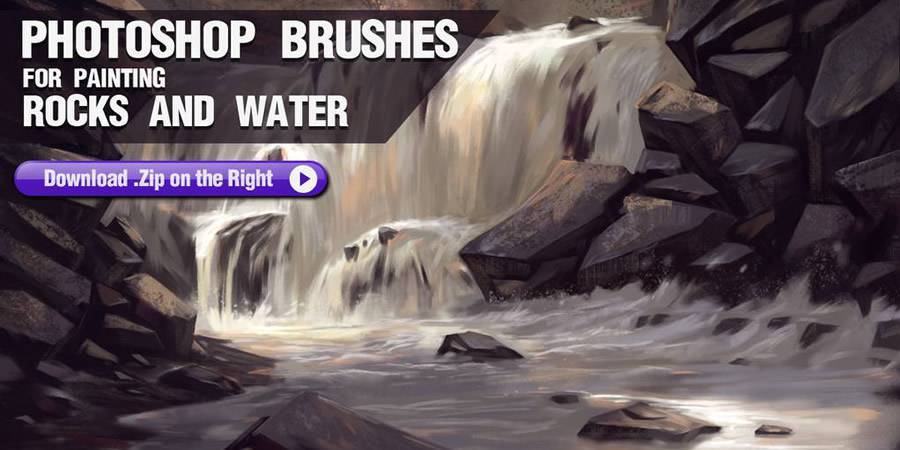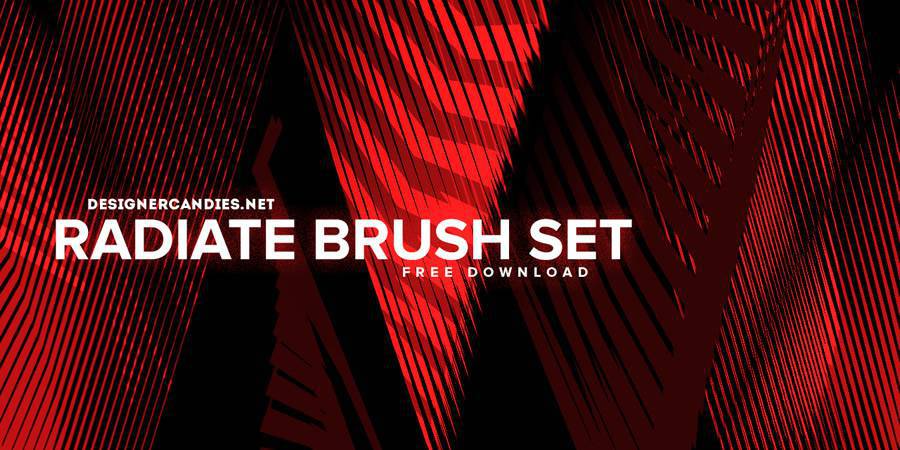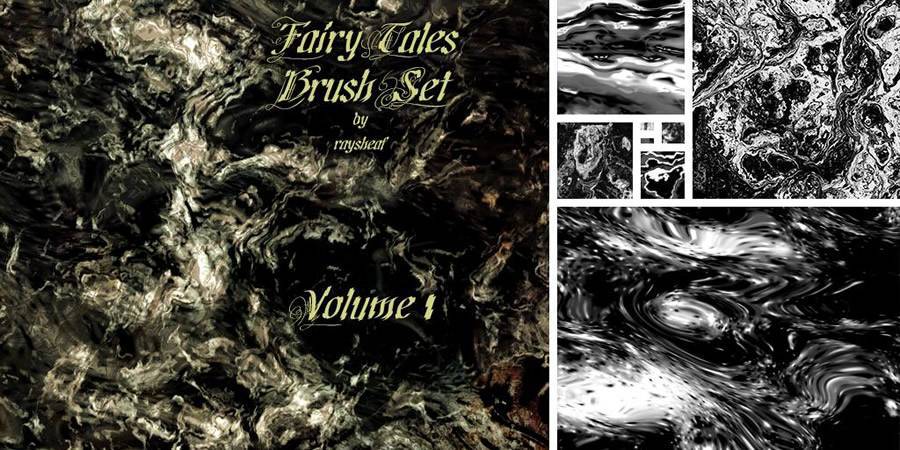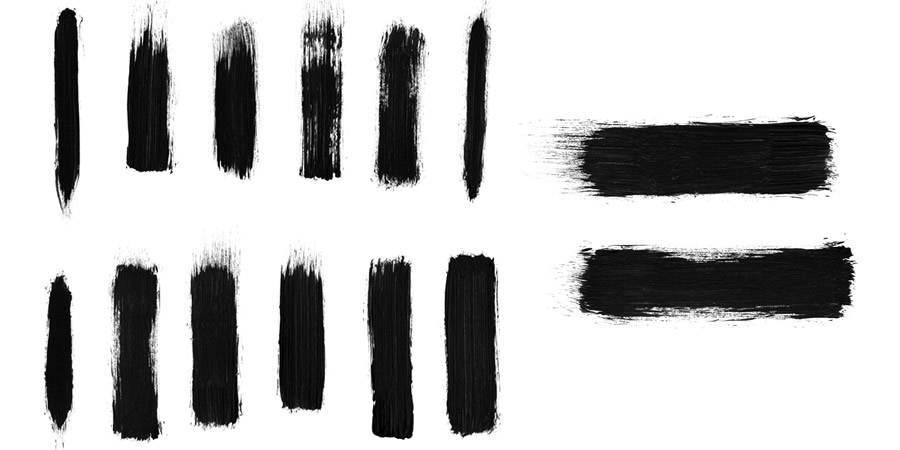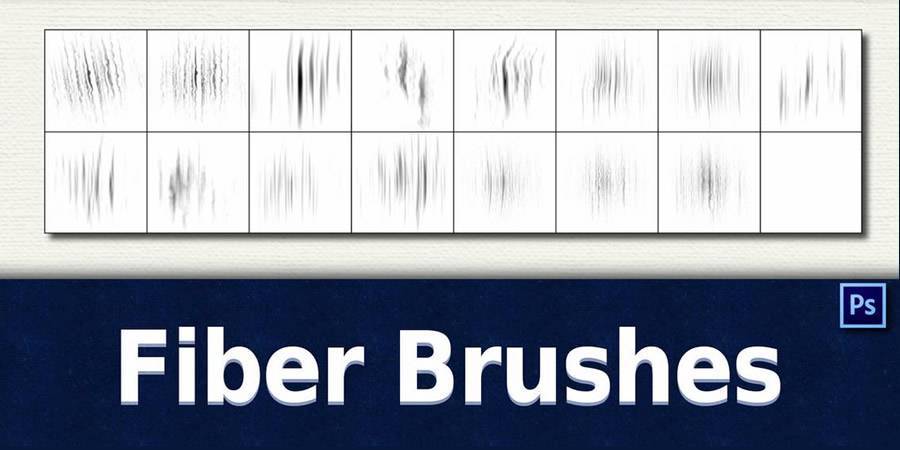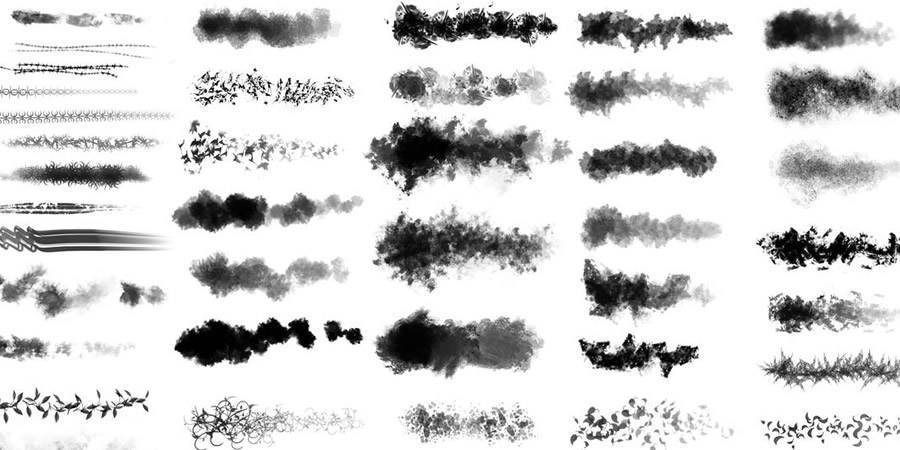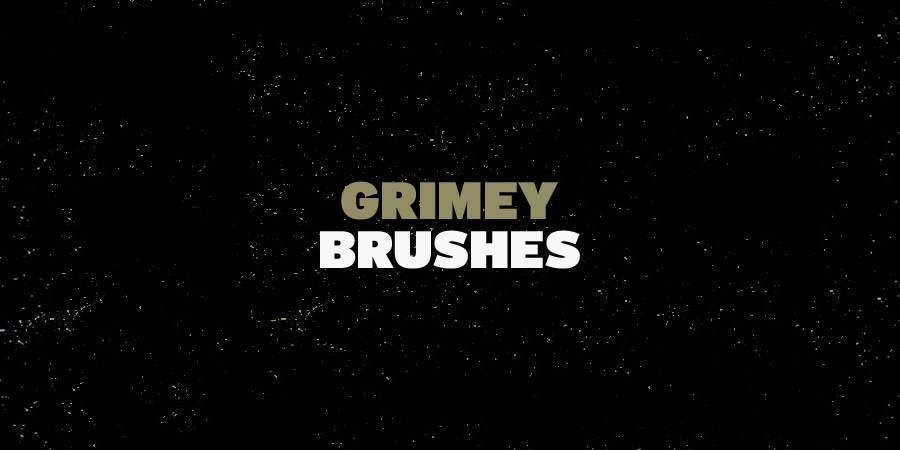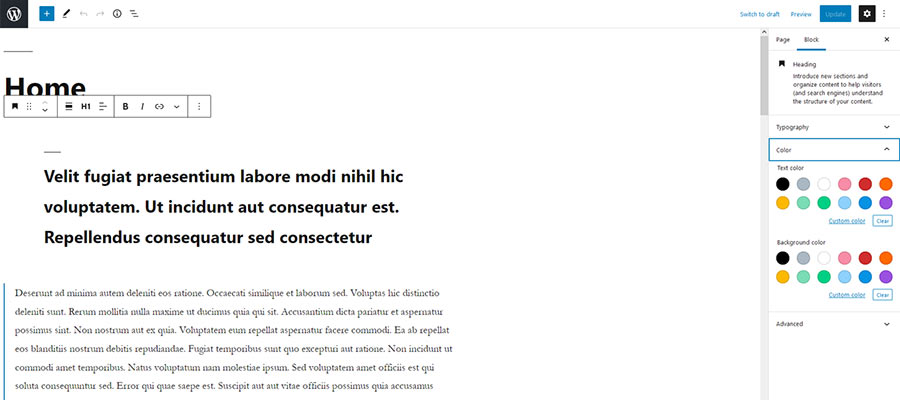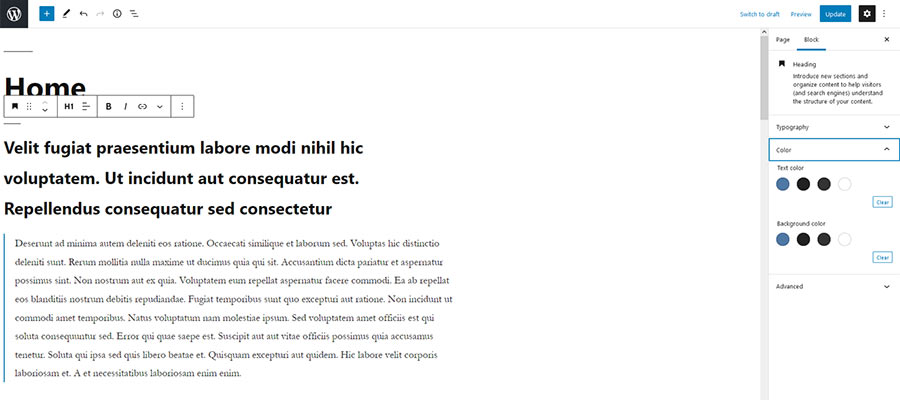Today, I want to talk about our favorite subject as designers: clients. Oh, clients. You can’t live with them, you can’t punch them! The primary thing to remember when dealing with clients is this: you can never – I repeat, never – make a bad client into a great client. Let me say that again: you can never make a bad client into a great client.
Sometimes you can make a bad client into a passable one, but, unless you’re getting compensated extremely well, it’s rarely worth the effort.
An unreasonable, demanding, emotionally disturbed client already has those qualities before you even meet them. It’s not personal – they’d most likely be that way with any designer.
If you want to have a challenging yet rewarding, insanity-free working relationship, you must start with a good client.
Fair enough, you say. But how am I supposed to tell which clients are good and which ones aren’t before I work with them?
In my experience, there’s an easy way to determine which clients are worth the trouble and which ones you should just skip over, and it has to do with their budget. Not the specific amount, per se, but their attitude towards budgeting in general.
There’s a profoundly important difference between a reasonable client who doesn’t have much of a budget, and a client who’s just, well, cheap.
The former you should, by all means, seek out and work with – the little guys need good design too! Clients who can’t pay you what you feel your standard rate should be can usually help you out in other ways that will lead to much more lucrative opportunities later. Let me explain what I mean.
Something For Nothing
When working for less than your standard rate (and again, there’s nothing wrong with that, especially in today’s economy), you should always negotiate for something else in exchange for your “discount.”
And you should treat it like a discount. Your client is receiving your services at a lower rate, and they need to be aware that, as such, there are certain deliverables that won’t be available to them.
If your client can’t pay the initial price you quote them for the work, the second price must carry a reduced amount of work. The initial price you quoted them has value in the client’s mind.
If you are willing to “bend” on that price – if you, say, do a job worth several thousand dollars for a few hundred – what happens is that you reduce your perceived value to the client. The client will know then that you weren’t serious about your standard rate, and they may try to take advantage of you and get more work for even less money.
Always be firm about how much you cost. When clients know that you value your work and don’t compromise your own worth by wavering on your prices, they will value your work as well. Just as you wouldn’t expect to get an oil change and new brakes for the price of a car wash, your potential clients must know that there is a limit to how much service you can provide on a budget.
If a client is worth working for, they’ll accept that your higher-priced services are out of their range, and will be willing to discuss other, non-monetary options as part of your compensation. What kind of options? Well, I’ll tell you.
If you’re dealing with a reasonable client, you’ll be able to negotiate for three main forms of non-monetary compensation. You can negotiate for just one, or all three, but using this technique will help you quickly weed out those clients who don’t value you or your work.
The three main elements that can be included in your compensation are:
1. Referrals
Not “exposure” – that’s a vague word which can mean almost anything. But actual, genuine referrals from your client personally to people who can and will hire you. A list of warm leads directly from a paying client is worth its weight in gold, and can sometimes be more valuable than a single paying job.
It’s not too much to ask, and if you’ve got a good client, they should be more than happy to provide at least a few. If not, run far away. That client is not worth the trouble because they aren’t going to get any more reasonable.
If someone can’t be bothered to come up with two or three referrals among their friends or colleagues, what makes you think they’re going to trust your design decisions or resist unnecessary scope creep?
2. Creative Freedom
You can and should use your lack of financial compensation as leverage to secure more creative freedom on a project than you would have otherwise.
This doesn’t mean go berserk with the composition or give them something completely inappropriate. But a client who’s receiving a discounted form of your services can absolutely be expected to hand you the reins and allow you the freedom to make the decisions you feel are best for the project.
3. A Guarantee of Future Paid Work
Whether it’s at your current rate or at a more standard one, your client can offer to provide you with more work in lieu of more money upfront.
Perhaps something more challenging that has a bigger budget, or something recurring that you can deliver on a regular basis. Be creative, and think of all the ways you can provide value to your client.
A good, satisfied client will be happy to give you first priority for future work, if you let them know that you would like it to be part of your compensation. Again, this is not too much to ask for, and any client who thinks it is is a bad client. Period. Runaway.
Never Slave Away for Peanuts
Always make sure to discuss these options with your clients to make sure you’re never just slaving away for peanuts. It goes without saying that, if you expect to receive these kinds of extras, you should do your very best work and provide as much value to your client as possible for the price they’re paying.
No client is going to refer a bad designer to their friends, nor should they be expected to. But if you’re awesome, and you do awesome work, there’s no reason why you shouldn’t expect to be fairly compensated, even if the client is on a budget.
I think that the most important thing a designer can learn is how to be discerning, and how exactly to go about negotiating extras.
There’s an art to it, which many designers, sadly, have not yet mastered. The key is to project confidence and subtly make your clients aware that you have other options without coming off as arrogant, rude, or condescending.
By gently but firmly negotiating extras in your compensation package, you’ll make even the most budget-conscious clients respect you and desire to work with someone of your performance level.
And the “cheap” clients who won’t budge? Leave ’em – they’re impossible conversions!
The post How to Work With Both Good & Bad Design Clients appeared first on Speckyboy Design Magazine.